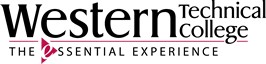Getting Started
To access Microsoft Teams, go to www.westerntc.edu, click on the Current Students link at the top of the page, click on the Email link and login to your Western student email account. You can also jump straight to the Email Login page. :)
Then click on the App Launcher icon in the upper left corner.

Select Teams from the list of applications.

If your instructor has created a Team for your class and added you to it, you should see it listed on on the homepage.