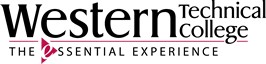In the top left right-hand side, you will see links to Microsoft apps such as OneDrive, Word, Excel and PowerPoint and more. If you want to install the Microsoft Apps on your laptop or desktop you can install them individually or all at one by clicking on the 9 dots or waffle looking icon in the upper left corner.
NOTE: If you have a Chromebook you will need to use the web-based versions of Microsoft Office. Chromebooks are Google-based laptops that do not have the capacity to download Microsoft Office products.