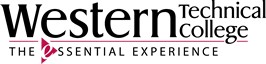Reading online is quite different from reading printed material. Present content in a way that maximizes understanding of the concepts your want your students to learn. Well-designed content can help your content meet your course goals.
Formatting and structuring go hand in hand in content planning. While formatting ensures that content is predictable and easy to scan, structuring involves defining an organizational strategy to deliver the content effectively. Strategically structure your content before applying formatting to make sure that it is logical and coherent.
A good content structure helps users form a mental model of the page and navigate it efficiently. The following are some common strategies for structuring content:
Reading is the primary action people perform online, but people strive to read as little as possible. They rely on scanning instead. Scanning must be supported through thoughtful editing, strategic structuring, and effective formatting of long-form content. Use the 5 formatting tactics discussed in this article—summaries, bold and highlight, bullet points, callouts, and visuals—to break down your content and create a dynamic and engaging reading experience.

Summaries, bullet points, callouts, bolding, highlighting, and helpful visuals are useful techniques for formatting long-from content.
A summary is supposed to communicate the key points of a piece of content.
The purpose of a summary is to help users:
Summaries should be concise and to the point. If your piece has several major takeaways, use a bulleted list to make them scannable and easy to consume.
Your summary section should be easy to distinguish from the rest of the body text. A descriptive heading (e.g., Summary and Key Takeaways) and a distinct visual treatment (such as borders and shading) can draw attention to the summary.
Bolding and highlighting should be used to call attention to critical information. Use bolding and highlighting selectively and sparingly. The highlighted text should make up no more than 30% of an article’s text. Highlight or bold only those text fragments capturing the most important points of your article. Do not bold just to strengthen your tone, as it can slow down scanning and cause confusion.
When Items in a bulleted list are properly formatted, they are easily perceived as a group due to the human eye’s innate tendency to follow lines and curves on a path. Bullet points are great because they're succinct and the reader can see what they need to know, such as when a new topic is being introduced.
Bullets are a powerful formatting device only if used properly. When the content presented in each bullet point is lengthy, it can still result in an undesirable wall of text.
Visuals are not just for decoration: they often add information value to a content piece. They are also a formatting tool, as they break up walls of text and diversify the content layout, allowing eyes to rest from reading.
Two types of visuals:
Informational Visuals
Informational visuals aid comprehension and increase readers’ interest when they land on the page.
Thoughtful informational visuals can simplify complex concepts and make abstract information tangible, providing context that words alone might struggle to convey. Visual people will say I need an example, I need a picture. I’m a person who always needs a picture for everything.
Decorative Visuals
Decorative visuals don’t necessarily provide informational value to the page, but the added visual interest that help people keep their attention focused on the page. Decorative graphics should match the tone and voice of the page.
Because they do not deliver information and lengthen the page, especially on mobile use of purely decorative images should be kept at a minimum, to avoid disrupting the discoverability or the scannability of the other content.
Sources: