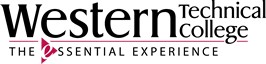Use OER Build Your Framework - Chapters and Pages
- You will build the framework for your book (chapters and pages) in the OER Remixer and Save to Server.
- When you Save to Server your chapters and pages will be loaded into Workbench, LibreTexts editing tool, where you can create the individual pages of your book.

Fig. 2 OER Remixer Panel
Troubleshooting the OER Remixer
If you arrive at the OER Remixer page and the OER Remixer does not appear, first refresh the page to see if it is just a slow connection to LibreTexts. If that doesn't work, return to the Project Properties page and click the OER Remixer . button again.
Using Your Course Map or Blackboard Shell as Basis for a Remix Map
Your Course Map or Blackboard Shell is your starting point for creating your LibreTexts textbook. Your first step is to create a Remix Map. Decide how you will "translate" your course into individual chapters. Will you establish chapters based on weeks? subjects? topics?
It may be helpful to use your Course Map and Blackboard Shell to set up an Excel Spreadsheet as a guide to your layout for your Chapters and Pages. The goal is to create an OER that makes sense as a standalone textbook for a general audience beyond your classroom. You may choose not use all of the material you would for class, and you might want to add additional materials where it would make sense for a textbook.
If you are linking to OER textbook/pages from your Blackboard Shell, the Remixer Tool allows you to insert them into your new textbook: