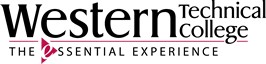Register for a LibreOne Account
Once a LibreOne Account is created, then you have access to creating your very own OER textbooks. Western Library is a LibreNet member which allows instructors and staff to create OER with unlimited access.
In order to create a LibreTexts textbook you will need register for a LibreOne instructor account.


- Arrive at your LibreTexts Conductor page.

Troubleshooting the Login
When you login to LibreTexts, if you are not directly to your Home page you may arrive at this page. Sign In (again) in the upper right and click the the blue rocket button in the upper left which redirects you to the LibreVerse. Click on Conductor page to access your book.