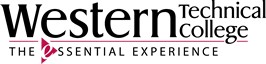Creating Effective PowerPoint Presentations
PowerPoint presentations are quite common in both academic and professional settings, and, because they are such an important part of how you’ll likely present your ideas and information to an audience, it’s helpful to have some basic information on how to create an effective PowerPoint presentation. | Excelsior Online Writing Lab | Excelsior University (Website)