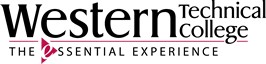Keeping Track of the Information You Find

To avoid becoming total overwhelmed by the research process find some method to gather and organize information BEFORE you begin writing or setting up your final project. Have your *stuff* together will make writing your paper or preparing your speech or PowerPoint much less stressful and go much faster.
 Creating a digital worksheet can be helpful.
Creating a digital worksheet can be helpful.
Example | Digital Worksheet Entry
Source #1: Credo Reference Database (Library Database)
Article Title:
“Benefits”
Article Link:
https://search.credoreference.com/articles/Qm9va0FydGljbGU6NDIzMjcyOQ==?q=Employee+benefits&aid=114475
Citation:
Benefits. (2013). In Gale (Ed.), Gale Encyclopedia of Everyday Law. Gale. Retrieved October 3, 2023, from https://search.credoreference.com/articles/Qm9va0FydGljbGU6NDIzMjcyOQ==.
Main Ideas
- Main Idea #1: Definition of employee benefits
- Fill in details and/or examples
- Main Idea #2: List the benefits that are required by law
- Fill in details and/or examples
- Main Idea #3: Give examples of benefits that are optional
- Fill in details and/or examples
Why this article makes for your project:
Jot down the ways you think this article will be useful for your assignment. There may be some time between when you find an article and when you start your paper or presentation. Jotting down your WHY on a digital worksheet now will save you time when you start your project.