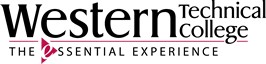Most EBSCO databases look alike. Do a Basic Search from the database home page or choose Advanced Search to bring up additional boxes to construct a search. Notice the AND & OR options. Using AND narrows your search to concepts of stress AND fatigue. The OR option expands results by bring back articles that either use the synonyms "fatigue" or "exhaustion.
Advanced Searching - combine 2 or more terms or phrases
- Stress and Fatigue
- Chronic Stress and Depression
- Stress and Anxiety
- Stress and Brain development
- Stress and prenatal care
- Stress and Insomnia
 Important Database Filters - Full Text and Publication Date
Important Database Filters - Full Text and Publication Date
Be sure to check that the Full Text box is checked or your results may include only an article's Abstract (summary) and not the complete article itself, which can be frustrating! You may also want to filter the Publication Date to more recent results.

Evaluate Your Source for Relevance
Use the article's details to decide if the article will work for you/. Notice the author name(s) and source title, and the list of linkable terms. Click on any link that looks interesting, it could be helpful! Read the Abstract or summary of the article to decide if it will work for you.
 Database Tools - Full Text PDF Link, Email, Citation, Print
Database Tools - Full Text PDF Link, Email, Citation, Print
Click the PDF link to read the complete article. Keep track of articles you find by emailing them to yourself to read or refer to later. You can choose and send your citation along with the article. Use the citation tool to find the format you need for your assignment and copy/paste it into you paper. Print your article if you want to highlight important terms and concepts and jot notes in the margin.